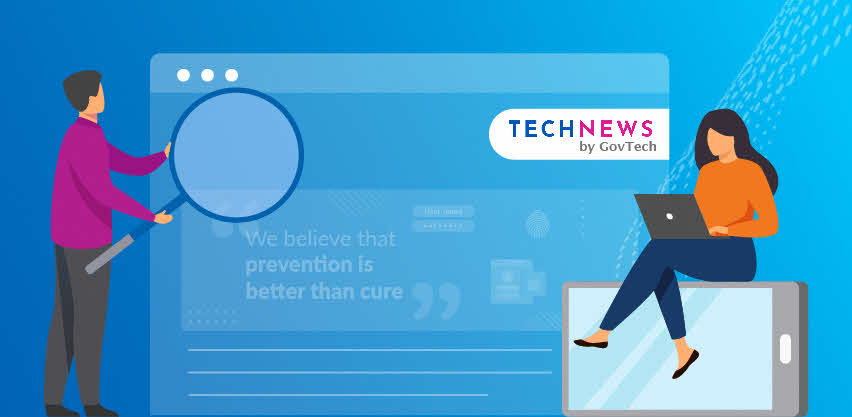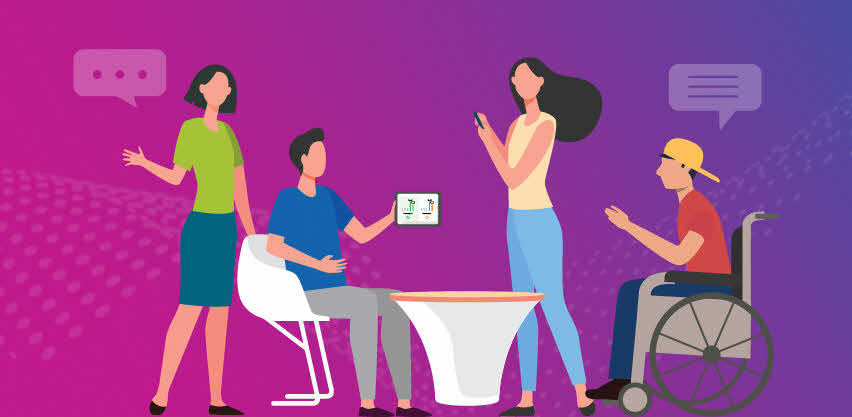How to stop Google from stalking you
This article has been updated on 12 August 2024.
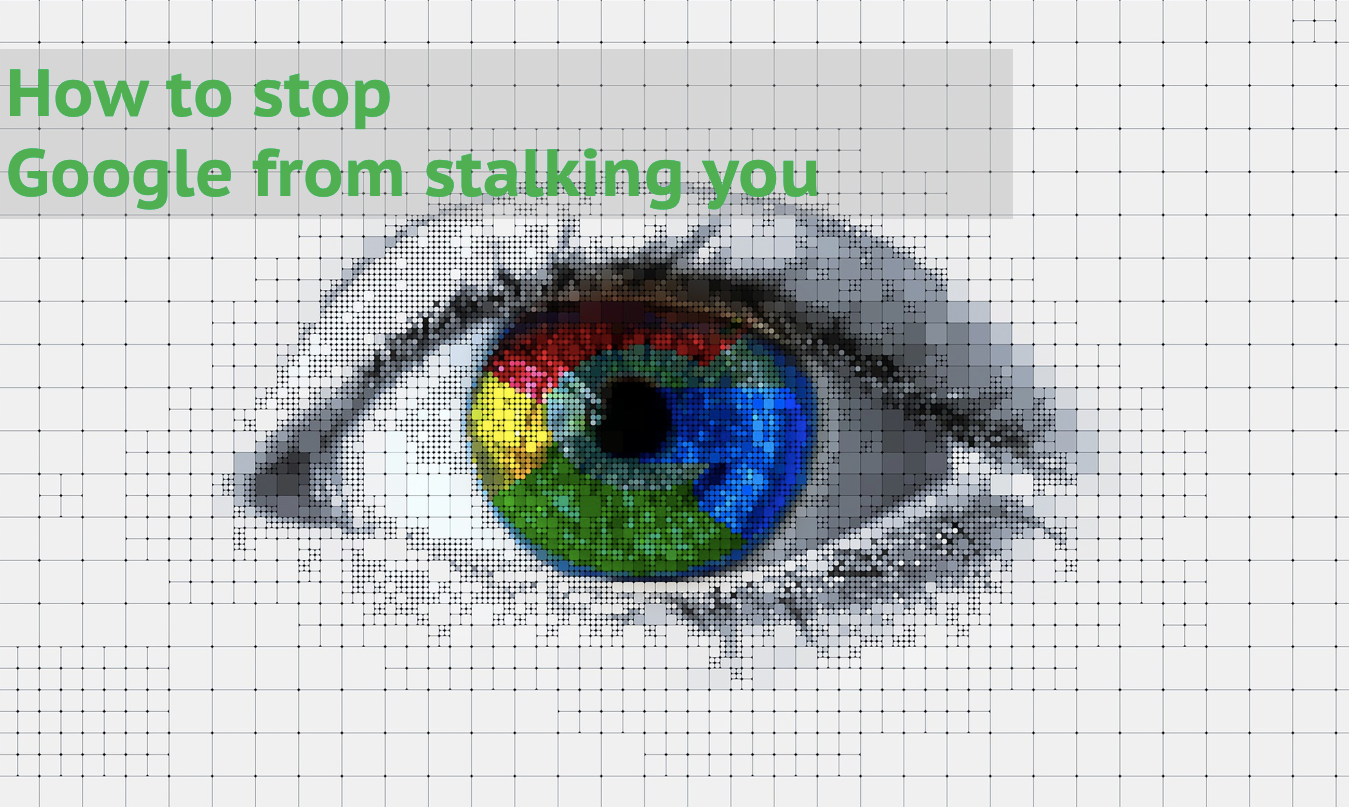
How to stop the internet from collecting your data
As we all know, Google has been collecting data and information every single time we perform a search, watch a video or even use Google Maps. But that's about to change: Google has announced it's killing off third-party cookies, starting from 2024. What this means is that the amount of user information websites can track and share is now restricted. It is also more difficult for advertisers to send you targeted ads based on your web activities.
However, this will only unfold in phases. There is much that we can do in the meantime to limit our data from being collected by the likes of Google and big corporations. Here are some tips.
-
Manage data and personalisation
-
Go cookie-free on your own terms
-
Clear your cache and browsing history
1. Manage data and personalisation
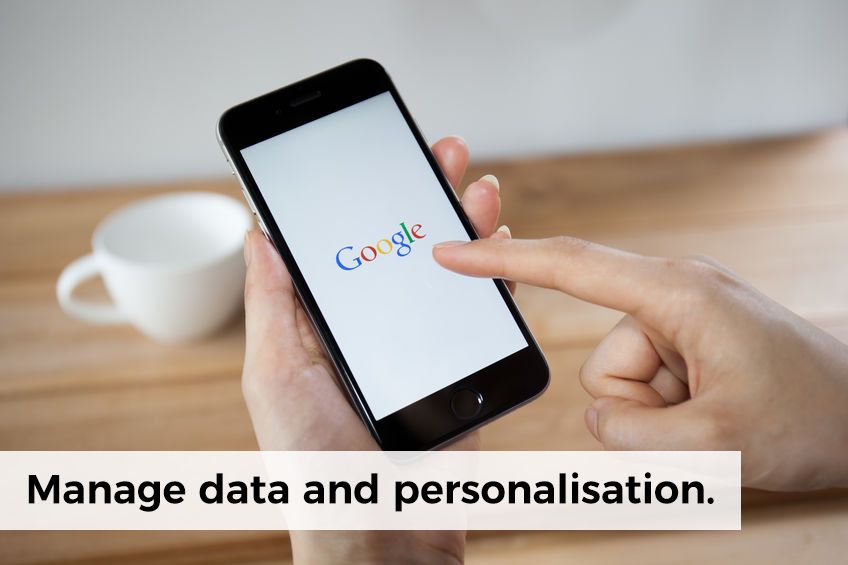
Most of us use Google’s Chrome browser and apps on default settings, which means that Google is granted permissions to gather data on your location, what you search for and watch on YouTube, as well as your voice and audio activity. Here are three simple steps to revoke some of these permissions:
-
Open your Google account page at https://myaccount.google.com/
-
Select Data & Privacy
-
Scroll down to disable data collection for the identified activities
If you want to thoroughly curtail Google’s tracking of your location, remember to turn off Web and App Activity in addition to Location History because some Google apps still store timestamped location data in the background.
How to avoid Google Ad targeting
As explained in its privacy policy, Google and its partners use information about your browsing habits to show you targeted ads. You can keep Google from doing this by switching off Ad personalisation, also within the Data & Personalisation page. Bear in mind that in doing so, you may still receive ads, but those ads may be entirely random and have no relevance to you.
Fun fact: If you click on Go to ad settings, you can view what Google has already deduced about you, including your age range and personal interests. See how eerily accurate Google can get! You may even learn something about yourself.
2. Go cookie-free on your own terms

How do websites remember your login information and the contents of your shopping cart? These useful functions are performed by cookies—not the ones baked in an oven, but small packets of data sent from a website and stored on your web browser.
If you’re purchasing items from an e-commerce platform, for example, the website could use cookies to track not only what you’ve bought, but also the pages that you’ve browsed on the site, as well as the ads you’ve clicked on. Should you find this intrusive, try browsing in incognito mode (Ctrl+Shift+N on Google Chrome) before making a purchase from the website.
To view and manage all cookies on your browser, select Settings > Advanced > Content Settings > Cookies > All cookies and site data and remove those that you may no longer need.
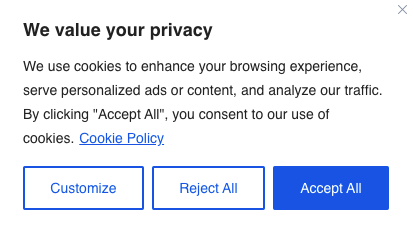
As a good practice, do not automatically click on "Accept all" when the cookie privacy notice pops up. Yes, it is more tedious to do so, but editing your settings on the website or rejecting the request will allow you to block third-party cookies.
3. Clear your cache and browsing history

We’ve described some of the ways that you can tweak your privacy settings to limit Google’s tracking of your future online activities. But what to do about the data that Google has already collected?
For starters, try clearing out your browsing history and cache (History > Clear browsing data), although keep in mind that this will temporarily slow down the speed at which pages load, and you may have to input your passwords again when accessing certain websites. If you’re determined to purge Google of your data and quit Google altogether, follow these steps:
-
Open your Google account page at https://myaccount.google.com/
-
Select Data & Personalisation > Scroll down to Download your data > Delete a service or your account
So there you have it, 3 ways to keep Google from keeping tabs on you. Privacy and convenience are trade-offs, but by running through your privacy settings with a fine-comb, you can still enjoy the best of both worlds